10.6. Service Contract¶
When a business SLA is violated, you may want to impose penalty on the concerned party. The penalty calculation is defined through a ‘Contract’ metric that is valid for a particular duration. The section uses the contract amount and computes the penalty based on the violation of SLA. The penalty amount is showed in currency.
10.6.1. Configuring Contracts¶
In contract management, each contract’s metric will define the penalty %. For e.g. uptime of a core router is critical for company’s operations. It will have contract as follows:
Sr. No |
Lower Limit |
Upper Limit |
Penalty (%) |
Remarks |
1 |
99 |
|
0 |
No Penalty |
2 |
98 |
98.99 |
2 |
2% of Contract Value |
3 |
96 |
97.99 |
5 |
5% of Contract Value |
4 |
94 |
95.99 |
10 |
10% of Contract Value |
5 |
92 |
93.99 |
15 |
15% of Contract Value |
10.6.2. Computation of Penalty¶
At the end of the SLA life, suppose the ‘Target Achieved’ is 92%. And the total contract amount is 5 Lakh INR. Motadata will compute as follows:
Contract Amount - 5,00,000
Target Achieved - 92%
Target falling in bracket ( row no 5)
Penalty imposed in %: 15
Penalty Value: 5,00,000 x 15% = 75,000
10.6.3. Contract Fields¶
Contract Management uses following fields:
Name: (String) Name of the contract to identify it.
Contract Value: (Decimal) the total amount of contract award. The currency is managed by Admin in Global Settings.
Start Date: Date on which the contract starts
End Date: Date on which the contract ends
Status: Enabled/Disabled/Expired
Description: Detailed information about the SLA for other people to understand its worth.
10.6.4. Create a New Contract¶
You’ll need to create a service contract to compute contract value and impose penalty when an SLA is violated. Creating a contract requires the following fields:
Name: (String) Name of the contract to identify it.
Contract Description: (String) Detailed information about the SLA for other people to understand its worth.
Upload Contract: Upload a document (digital copy) related to the contract.
Status: (Drop-down) Enabled/Disabled
Contract Value: (Decimal) the total amount of contract award.
Start Date: Date on which the contract starts
End Date: Date on which the contract ends
Upper Limit: (Decimal) to set the upper limit of target value to calculate penalty. Now, here the user can set the limit upto 4 decimal points. For example. The upper limit can be set to 99.3214.
Lower Limit: (Decimal) to set the lower limit of target value to calculate penalty. Now, here the user can set the limit upto 4 decimal points. For example. The lower limit can be set to 0.2346.
Penalty Percent: (Decimal) to set the percentage of applicable penalty. This penalty will deduct from Price to calculate penalty value.
Remarks: (String) You can put a remark/description/comment about the penalty.
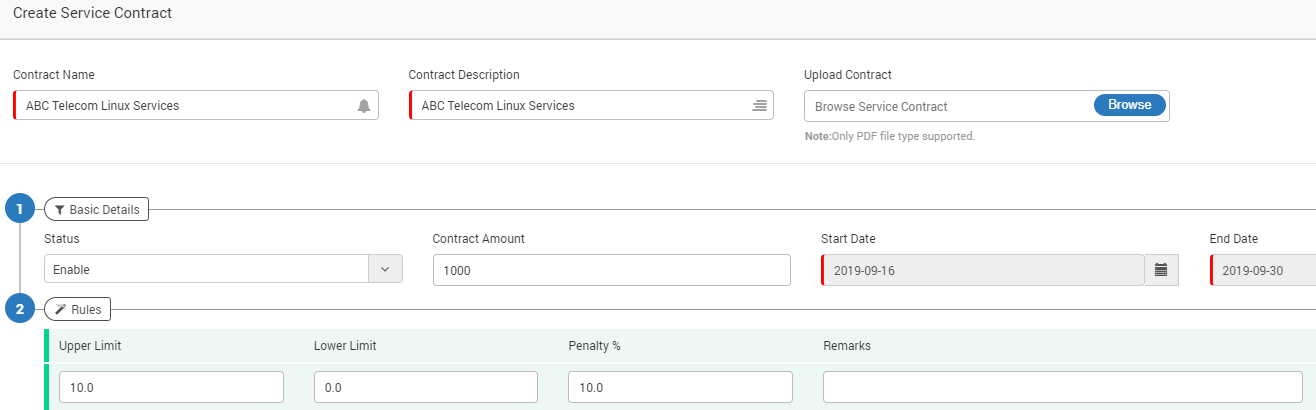
Creating a SLA Contract¶
10.6.5. View SLA Contract¶
Click on the contract name to view the details of the contract.
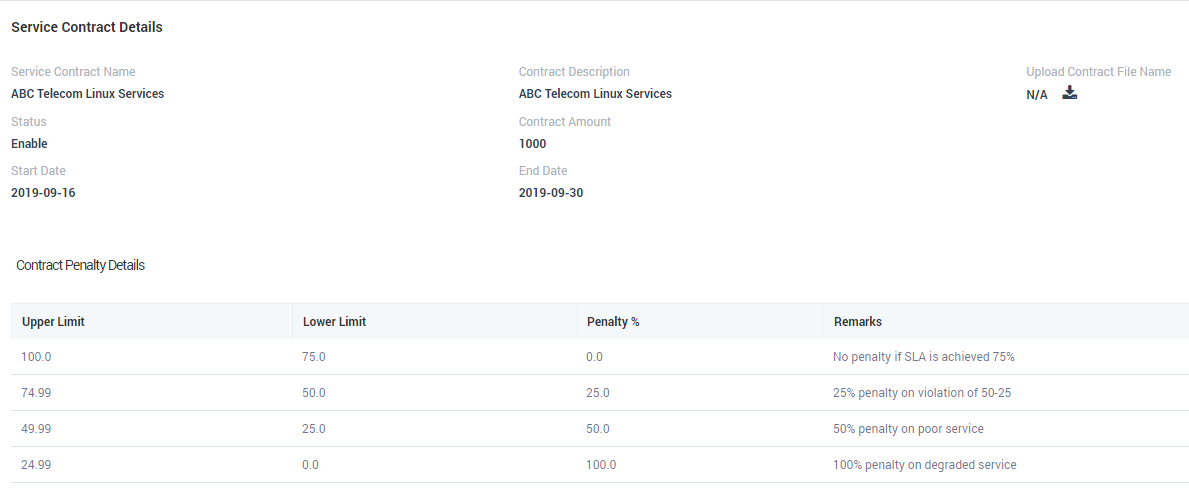
SLA View Page¶
10.6.6. Edit SLA Contract¶
You can change the contract details from edit page. You can edit a contract from contract’s list page. If an SLA is bound with a business service, only name and description fields are editable.
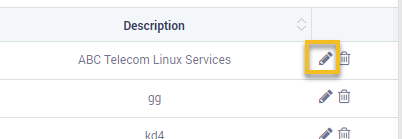
Edit option of Contract¶
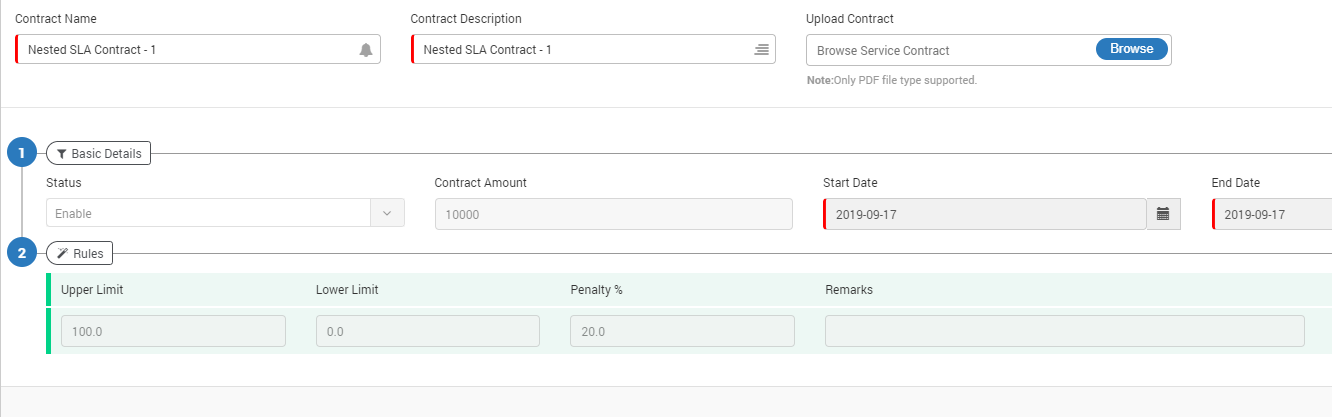
Edit Service Contract¶
10.6.7. Delete SLA Contract¶
You can delete a contract from contract’s list page. However, you CANNOT delete a contract if it is tied with any Business Service/SLA.
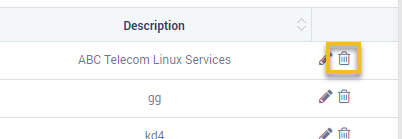
Delete Option of Contract¶
10.6.7.1. Drop and Auto Calculation¶
For easier calculation of Penalties with regards to SLA, Motadata now provides the automated calculation of values.
Below described are the computed values with the help of few formulas. They are:
Drop Calculation
Case 1: If Achieved value comes in Range where Drop % is Set
(Upper Limit of set Drop%)-(Achieved) = Value 1
(Value 1)/(Drop%) | (Where achieved range fall and Drop% Set) = Value 2
Ceiling (Value 2) = Value 3
(Value 3)*(Penalty%)|(Where achieved range fall and Drop% Set) = Value 4
(Value 4)+(All Penalty% of upper range of Achieved)
Case 2: If Achieved value come in Range where Drop % is not Set then,
(Penalty % of Achieved Fall range) + (All Penalty% of upper range of Achieved) = Value 5
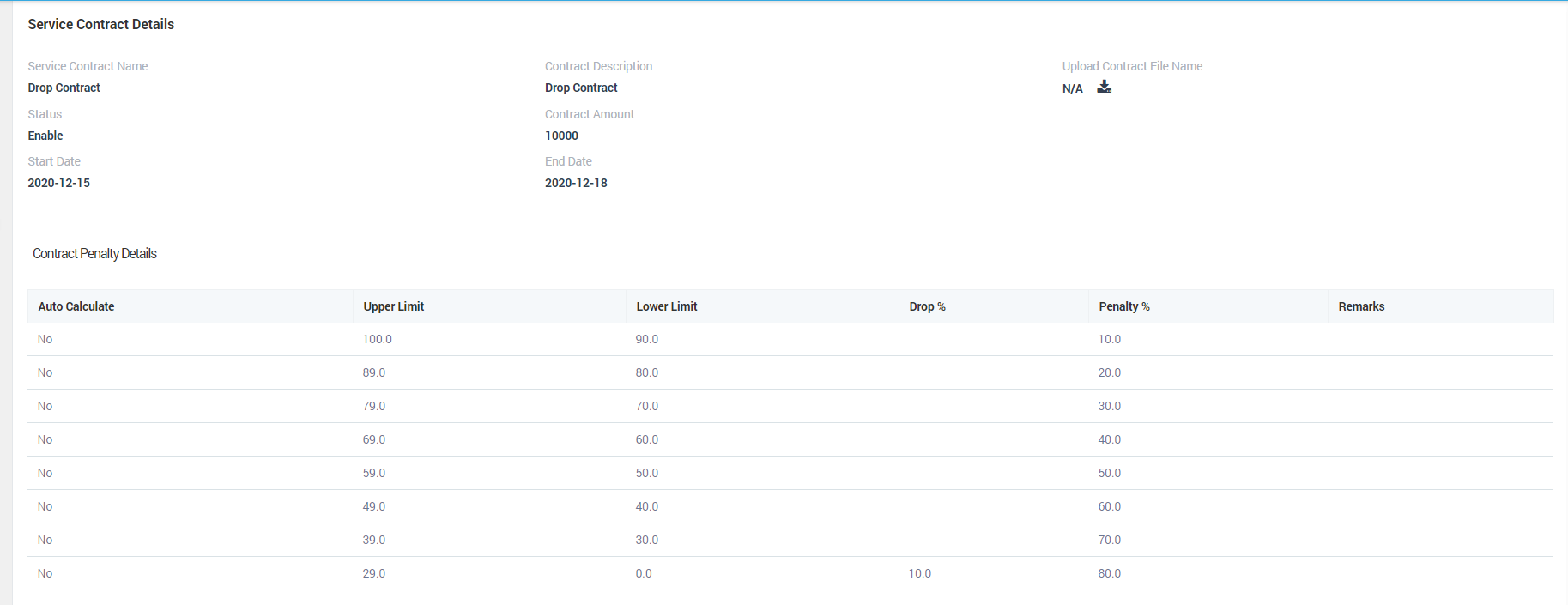
Drop Values Calculation¶
Auto Calculation
Case 1: If Achieved value comes in Range where Auto is Set then,
(Upper Limit of set Auto%)-(Achieved) = Value 1
(Value 1)+(All Penalty% of upper range of Achieved) = Value 2
Case 2: If Achieved value comes in Range where Auto % is not Set then,
(Penalty % of Achieved Fall range) + (All Penalty% of upper range of Achieved) = Value 3
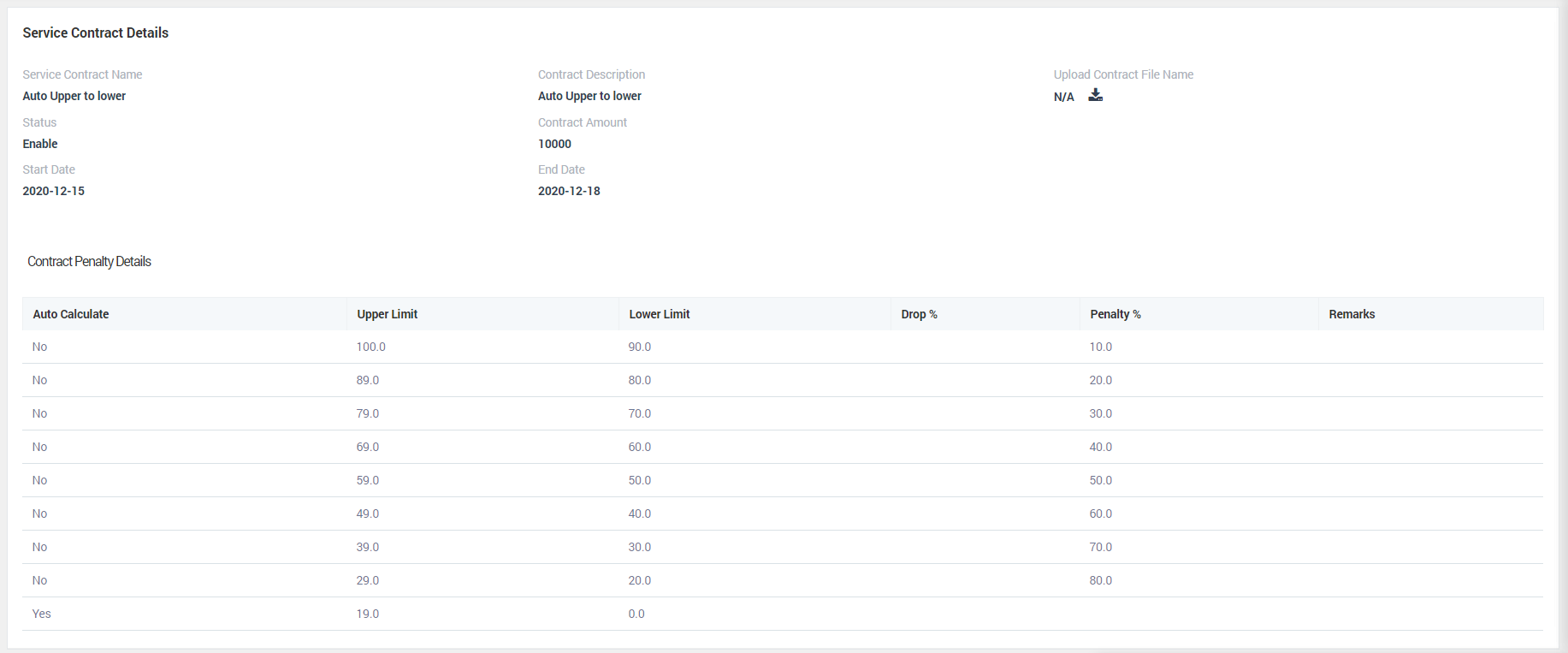
Auto Calculation¶
Note: Value 1..n are hypothetical values, which are defined to be the product of the applied formulas.